📺 How to Use The Living Room Apple TV
Welcome! Follow this guide to get the Apple TV set up and streaming in no time.
🟢 Getting Started
Power on the TV
Locate the button on the bottom left of the TV and press it to turn the TV on.
Grab the remote
Find the Apple TV remote mounted on the wall to the right of the TV and sign.
🎬 Setting Up the TV
Power on both devices
Press the power button on the Apple TV remote (and the TV if not already on).
Wait a moment
The TV will detect the Apple TV connection.
Switch the input
Press the TV button on the remote, then press it two more times to cycle to HDMI 1.
The Apple TV home screen should appear.
🎮 Navigation Tips
Use the trackpad (top of remote) to swipe left, right, up, or down.
You can also use the side buttons for navigation.
Press the center of the trackpad to select items.
Tap the Back button (left-pointing arrow) to go back or exit an app.
🔍 Using YouTube
Find the YouTube app on the Apple TV menu.
Select it with the remote.
You can search and watch videos without signing in.
Use the on-screen keyboard to type your search.
⚠️ Important Notes
Please return the remote to its wall mount after using it.
If you get lost in an app, press the Back button repeatedly to return to the home screen.
If the TV doesn’t respond, try repeating the HDMI input steps above.